Thoughts and reflections on the world of educational technology...oh, and a few other things
Wednesday, February 18, 2009
Google Sync - Sync your Google Calendar and Gmail Contacts with your phone
I just set up my iPhone calendar and iPhone contacts to sync with my google calendar and gmail contacts. This is exactly the kind of functionality that I was looking for...I now have the ability to update my calendar and contacts on either my phone or my google account. WARNING: If you do this, be sure to backup your iPhone contacts to whatever desktop address book application you use on your computer (I use Apple's "Address Book").
This process also works with their Google Apps network, which means contacts and calendar information from your school's google network will sync in the same way. This is good to know as we're very seriously considering moving from our current email communication suite (FirstClass) to Gmail and Goolgle Apps.
Sunday, February 15, 2009
Tuesday, February 24th Gator Radio Show - Looking for Guests from Australia
For our next Gator Radio Experience show we're looking for a guest or two who might be willing to speak to us about the recent fires in Australia. We're just looking for someone to come on the show and share their thoughts with us and answer a few questions for about 10-15 minutes or so. The date and time of our next broadcast is as follows:
California Date/Time: Tuesday, February 24th at 8:00 PM Pacific Standard Time
GMT Date/Time: Wednesday, February 25th at 04:00
Melbourne/Sydney Date/Time: Wednesday, February 25th at 3:00 PM
Click here for time conversion for your location in the world.
Please email Matt Montagne at mjmontagne -at- gmail -dot- com if you or someone you know might be willing to join us.
California Date/Time: Tuesday, February 24th at 8:00 PM Pacific Standard Time
GMT Date/Time: Wednesday, February 25th at 04:00
Melbourne/Sydney Date/Time: Wednesday, February 25th at 3:00 PM
Click here for time conversion for your location in the world.
Please email Matt Montagne at mjmontagne -at- gmail -dot- com if you or someone you know might be willing to join us.
Friday, February 13, 2009
are you ready?
I'm helping plan out a mini-conference day here at Castilleja for our faculty on March 9th, 2009. Here is the little video trailer that we created and sent out today to help get folks fired up about the day:
We could've sent this message via a typical all-faculty email, but the mixed media created a buzz in a way that is not possible via textual media alone. I think we're starting to understand the importance of being able to effectively convey a message via mixed media in the same way that it was important to know how to create a compelling point via a five paragraph essay when I was of school age (not even so sure this last sentence makes sense, but you get the drift).
We could've sent this message via a typical all-faculty email, but the mixed media created a buzz in a way that is not possible via textual media alone. I think we're starting to understand the importance of being able to effectively convey a message via mixed media in the same way that it was important to know how to create a compelling point via a five paragraph essay when I was of school age (not even so sure this last sentence makes sense, but you get the drift).
Student Review of the Aspire One
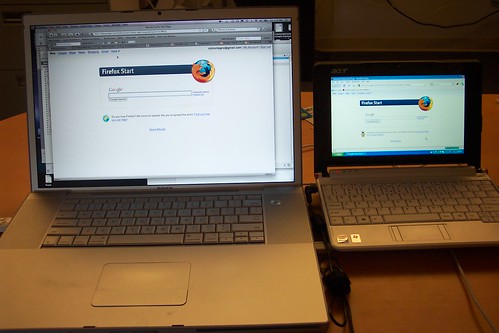
One of our students shared her thoughts with me on the Acer Aspire One 8.9" ultra portable mobile computer in the podcast recording below. After using over the past 3-4 days both at home and in her classes, Angelica sat down and answered some of my questions in this 10 minute recording.
Computer Specs:
Acer Aspire One
Retail Price: $350 (as of Feb 13, 2009)
8.9" display
160 GB Hard Disk
1 GB or RAM
6 cell extended life battery
Windows XP
Added Software: Open Office, Skype, Chrome, Firefox
Tuesday, February 10, 2009
Acer Aspire One in the House!

woot!! We just received our evaluation unit of Acer's Aspire One 8.9" ultra-mobile portable notebook computer (thank you to Acer for offering a K12 Seed program!) The unit we have has 1 GB or RAM, 160 GB hard disk, 6 cell battery, and Windows XP. This computer currently retails for $350 over at Amazon. The days of selling these small, inexpensive computers in our school stores are nearing.
Anyway, we added a few apps like Open Office, Skype, Firefox, and Chrome, connected it to our WiFi network, and added a printer to it. We then checked it out to one of our student tech assistants who will be testing it out for the last three days of this week. The goal is for her to really put it through the paces by using it in classes, study halls, at home, etc. At the end of the week she is going to either write a review or do a little podcast interview on her thoughts about this device from one student's perspective. In the next few weeks we also hope to get a few other ultra-portable notebooks in for evaluation and review...stay tuned for more...
Keeping it Digital-Publishing Options for Students and Teachers
Instead of printing assignments out and turing them in, what about considering some of the following online publishing options? In addition to saving paper, digital publishing allows students the opportunity to share their work with a broader community for review and feedback. We know that authentic audience is an extremely motivating factor for students when creating and sharing work. Spaces like the ones below can provide students with these authentic audiences.
Moodle Forum Posts - This is a great way to share/publish writing, photos, audio clips, and even videos that are posted at YouTube. By giving students the Moodle Forum as a publishing option, their work is further opened up to the learning community for review and feedback. Moodle forums are not accessible to the outside world, so they're a great space to publish work that might involve privacy issues.
YouTube, Blip.TV and other video hosting services - these are great spaces to post student created videos. Privacy and copyright both need to be considered prior to making a decision to post to these sites, but they are wonderful options for many student projects such as this Civil Rights video created by students that I worked with two years ago (the video has over 10,000 views!)
Blog posts for writing samples - Using moodle blogs, students may publish their writing so that it is visible only to others who have Castilleja moodle accounts, or they may make their work visible on the open web. The downside of the standard moodle blogging tool is that it does not allow commenting (the next major moodle revision will include commenting--hooray!) We actually have a second blogging option in our moodle network called, "OU Blogs," and this does allow others within the network to leave comments. OU Blogs also allows "Class Blogs," which is a single blog for a class that all members may post to and comment on. Depending on the age of the students, they could create blogs at sites like edublogs.org or blogger.com as well.
Google Sites within Castilleja's Google Apps network - Google Sites are essentially wikis, and all students and faculty who have a Casti Google apps network account have access to easily creating Google Sites. Just like with a wiki, you can give others access to your wiki so they can edit the pages and contribute content to the site. Here is a google site created by our 8th grade science teacher for the recent bridge project challenge that students were participating in.
Mahara ePortfolios - this is yet another publishing options for students. Imagine a space where students could showcase their work from across subject areas over the course of the entire year (or years). See my sample portfolio online here. Their work could then be reviewed by members of the learning community. Mahara allows the user full control over the visibility of the portfolio. Older students who are college bound may want to publish their portfolios on the open web, while younger students may elect to keep their portfolios only visible inside of the network. It is a very powerful and flexible open source social portfolio space and it also plays very well with Moodle (in moodle 2.0 it will have more full featured integration than it has now).
Moodle Forum Posts - This is a great way to share/publish writing, photos, audio clips, and even videos that are posted at YouTube. By giving students the Moodle Forum as a publishing option, their work is further opened up to the learning community for review and feedback. Moodle forums are not accessible to the outside world, so they're a great space to publish work that might involve privacy issues.
YouTube, Blip.TV and other video hosting services - these are great spaces to post student created videos. Privacy and copyright both need to be considered prior to making a decision to post to these sites, but they are wonderful options for many student projects such as this Civil Rights video created by students that I worked with two years ago (the video has over 10,000 views!)
Blog posts for writing samples - Using moodle blogs, students may publish their writing so that it is visible only to others who have Castilleja moodle accounts, or they may make their work visible on the open web. The downside of the standard moodle blogging tool is that it does not allow commenting (the next major moodle revision will include commenting--hooray!) We actually have a second blogging option in our moodle network called, "OU Blogs," and this does allow others within the network to leave comments. OU Blogs also allows "Class Blogs," which is a single blog for a class that all members may post to and comment on. Depending on the age of the students, they could create blogs at sites like edublogs.org or blogger.com as well.
Google Sites within Castilleja's Google Apps network - Google Sites are essentially wikis, and all students and faculty who have a Casti Google apps network account have access to easily creating Google Sites. Just like with a wiki, you can give others access to your wiki so they can edit the pages and contribute content to the site. Here is a google site created by our 8th grade science teacher for the recent bridge project challenge that students were participating in.
Mahara ePortfolios - this is yet another publishing options for students. Imagine a space where students could showcase their work from across subject areas over the course of the entire year (or years). See my sample portfolio online here. Their work could then be reviewed by members of the learning community. Mahara allows the user full control over the visibility of the portfolio. Older students who are college bound may want to publish their portfolios on the open web, while younger students may elect to keep their portfolios only visible inside of the network. It is a very powerful and flexible open source social portfolio space and it also plays very well with Moodle (in moodle 2.0 it will have more full featured integration than it has now).
Monday, February 09, 2009
Operating System Wars are Back...this Time on Mobile Phones
I'm very excited about the promise of highly mobile, inexpensive phone devices as learning tools. Incredible learning applications like the gFlash flash card application and the Stanza eBook reader seem to appear at the iTunes app store on a daily basis. But here is my hang up...if members of a learning community build up a collection of flash cards with gFlash and publish them, those flash cards are only viewable by folks who have an iPhone or iPod touch. The flash cards created via gFlash aren't even available to view via a desktop or laptop computer. As a teacher, I would like the educational content that I post for my learners to be accessible via a variety of platforms and devices (wouldn't it seem odd, for example, if I created a review game that could only be viewable on a computer running windows xp??)
Now throw in the mobile devices of other members of the learning community - these devices might run different operating systems such as Google's Android, the Blackberry OS, or Windows Mobile. To my knowledge, there is very little interoperability of applications amongst these devices. From what I can gather, iPhone application developers are not necessarily making their applications available in the Android Market/Store, for example.
Perhaps it is a pipe dream, but I believe these applications should be developed with standards that allow them to be easily purchased and installed on a variety of devices. Until this happens, I think we're going to be back where we were at in the 90s with applications that only ran on specific operating systems.
Now throw in the mobile devices of other members of the learning community - these devices might run different operating systems such as Google's Android, the Blackberry OS, or Windows Mobile. To my knowledge, there is very little interoperability of applications amongst these devices. From what I can gather, iPhone application developers are not necessarily making their applications available in the Android Market/Store, for example.
Perhaps it is a pipe dream, but I believe these applications should be developed with standards that allow them to be easily purchased and installed on a variety of devices. Until this happens, I think we're going to be back where we were at in the 90s with applications that only ran on specific operating systems.
Thursday, February 05, 2009
Thursday, Feb 5 Parent talk Update
This morning I gave a 30 minute talk regarding some of the new initiatives we have going on here at our school. The talk primarily focused on how we use Moodle as a virtual learning environment and we also talked about the Gator Radio Experience student run live radio project. Both projects align very closely with our school's new strategic plan which is titled, "Castilleja School...defining educational excellence for girls in the 21st century."
I feel bad that the talk went into overtime and that I didn't record the audio...I'll go back and record the audio along with the slides so folks who were unable to attend have the chance to listen in. Until that happens, here are a few links to resources that we talked about today:
1. Parents as Partners project - We have a blog and a Facebook group
2. Image from the Horizon Report
3. Gator Radio Experience Website/Blog and Gator Radio Experience on Twitter
4. Connect with Matt on Twitter or Facebook (or subscribe to this blog via RSS on the right or email subscription)
5. Casti's Moodle Virtual Learning Network
Thanks again to Martha and the CSA crew at Castilleja for inviting me to talk to the group today!
I feel bad that the talk went into overtime and that I didn't record the audio...I'll go back and record the audio along with the slides so folks who were unable to attend have the chance to listen in. Until that happens, here are a few links to resources that we talked about today:
1. Parents as Partners project - We have a blog and a Facebook group
2. Image from the Horizon Report
3. Gator Radio Experience Website/Blog and Gator Radio Experience on Twitter
4. Connect with Matt on Twitter or Facebook (or subscribe to this blog via RSS on the right or email subscription)
5. Casti's Moodle Virtual Learning Network
Thanks again to Martha and the CSA crew at Castilleja for inviting me to talk to the group today!
Tuesday, February 03, 2009
Save Money and Go Green
Lately I've been reading quite a few articles in school technology magazines regarding cost savings measures in light of our current global economic crisis. I've also seen a huge increase in the number articles on green technology. All sorts of creative and innovative solutions for doing more with less are being implemented in schools around the world. Here are a few cost savings/green ideas that will not compromise effective instructional technology programs:
1. Create a Google Apps network for your school now. It is free and very easy to manage. While you certainly can use the google apps network as a space for document collaboration only, the real savings happens when you move your school email to Google Apps. Google Apps now offers offline access to word processing files and email. Depending on what email system you are using, a move to Google Apps could mean a realized savings of tens of thousands of dollars annually.
2. Broaden the use of open source client software and server software. On the client side, Open Office, while not perfect, is a suitable replacement for Microsoft Office, especially when used in tandem with Google Apps (I do 99% of my office work in google docs and have done so for nearly two years).
3. Use old hardware. Yes, I know, the old Total Cost of Ownership (TCO) calculators tell us that out of warranty hardware actually costs our institutions more to support. Jim Klein in Saugus Union School District is proving the traditional TCO model wrong. He is doing some amazing things with 6-8 year old hardware to create powerful learning environments for the students and teachers that he works with.
4. Implement a free and open source virtual learning environment (VLE) platform such as Moodle. The VLE will eventually become the "network," with users posting files, blogs posts, forum posts, images, audio and video to the space. Combined with Google Docs and other Web 2.0 edu-spaces, the need for expensive file servers that need to be refreshed every X-amount of years is minimized. Of course you'll need a computer to run your VLE on, but the hardware requirements for Moodle are quite minimal and all of the software needed to make it work is free. Because the VLE only requires a browser for users to participate, the need for everyone to have the exact same type of machine becomes less important. Finally, VLEs have the added benefit of allowing students and teachers to preserve their work in digital spaces, which will ultimately mean less printing.
5. Leverage student owned technology. Some already own cell phones, ultra mobile laptops, laptops, home computers. During the one computer classroom days there were a host of creative ways to make use of the single computer in meaningful ways. The same kind of inventive thinking can now be applied to personally owned student devices on campus.
6. Explore the use of low cost ultra mobile laptops like the ones from Asus and HP. These "light" devices cost a fraction of traditional "heavy" computers and can perform most of the tasks associated with working in the school's virtual learning environment.
1. Create a Google Apps network for your school now. It is free and very easy to manage. While you certainly can use the google apps network as a space for document collaboration only, the real savings happens when you move your school email to Google Apps. Google Apps now offers offline access to word processing files and email. Depending on what email system you are using, a move to Google Apps could mean a realized savings of tens of thousands of dollars annually.
2. Broaden the use of open source client software and server software. On the client side, Open Office, while not perfect, is a suitable replacement for Microsoft Office, especially when used in tandem with Google Apps (I do 99% of my office work in google docs and have done so for nearly two years).
3. Use old hardware. Yes, I know, the old Total Cost of Ownership (TCO) calculators tell us that out of warranty hardware actually costs our institutions more to support. Jim Klein in Saugus Union School District is proving the traditional TCO model wrong. He is doing some amazing things with 6-8 year old hardware to create powerful learning environments for the students and teachers that he works with.
4. Implement a free and open source virtual learning environment (VLE) platform such as Moodle. The VLE will eventually become the "network," with users posting files, blogs posts, forum posts, images, audio and video to the space. Combined with Google Docs and other Web 2.0 edu-spaces, the need for expensive file servers that need to be refreshed every X-amount of years is minimized. Of course you'll need a computer to run your VLE on, but the hardware requirements for Moodle are quite minimal and all of the software needed to make it work is free. Because the VLE only requires a browser for users to participate, the need for everyone to have the exact same type of machine becomes less important. Finally, VLEs have the added benefit of allowing students and teachers to preserve their work in digital spaces, which will ultimately mean less printing.
5. Leverage student owned technology. Some already own cell phones, ultra mobile laptops, laptops, home computers. During the one computer classroom days there were a host of creative ways to make use of the single computer in meaningful ways. The same kind of inventive thinking can now be applied to personally owned student devices on campus.
6. Explore the use of low cost ultra mobile laptops like the ones from Asus and HP. These "light" devices cost a fraction of traditional "heavy" computers and can perform most of the tasks associated with working in the school's virtual learning environment.
Saturday, January 31, 2009
Facebook Class for Parents
The main message that I give to parents regarding mentoring children in their use of internetworking/social networking tools is to, "Roll up your sleeves and use the stuff." It is really, really difficult to have effective conversations with people regarding subjects that we know nothing about.
This is the great thing about a a free class being offered over at Stanford beginning on February 19th. Parents and community members get the opportunity to learn more about Facebook by actual using the tool. Click here for more information on this excellent opportunity.
From the class website:
"Class 1 - Feb. 19: The ABC’s of Facebook: New user to fanatic
Class 2 - March 5: Ten steps to protect loved ones on Facebook
Class 3 - March 19: Friending, posting & updating: Life skills for the future
Class 4 - April 2: Five ways to stay ahead of kids on Facebook
An optional lab comes before each class, where parents can work hands-on with Stanford students who will coach them in using Facebook.
We will share the times for class after we poll parents to figure out what works best for most people."
This is the great thing about a a free class being offered over at Stanford beginning on February 19th. Parents and community members get the opportunity to learn more about Facebook by actual using the tool. Click here for more information on this excellent opportunity.
From the class website:
"Class 1 - Feb. 19: The ABC’s of Facebook: New user to fanatic
Class 2 - March 5: Ten steps to protect loved ones on Facebook
Class 3 - March 19: Friending, posting & updating: Life skills for the future
Class 4 - April 2: Five ways to stay ahead of kids on Facebook
An optional lab comes before each class, where parents can work hands-on with Stanford students who will coach them in using Facebook.
We will share the times for class after we poll parents to figure out what works best for most people."
Subscribe to:
Posts (Atom)
![Reblog this post [with Zemanta]](http://img.zemanta.com/reblog_e.png?x-id=0d185597-0e9b-4e7b-b705-caa0db0698e3)
![Reblog this post [with Zemanta]](http://img.zemanta.com/reblog_e.png?x-id=a81f8362-8288-4334-8bdf-0f9a00d929e2)